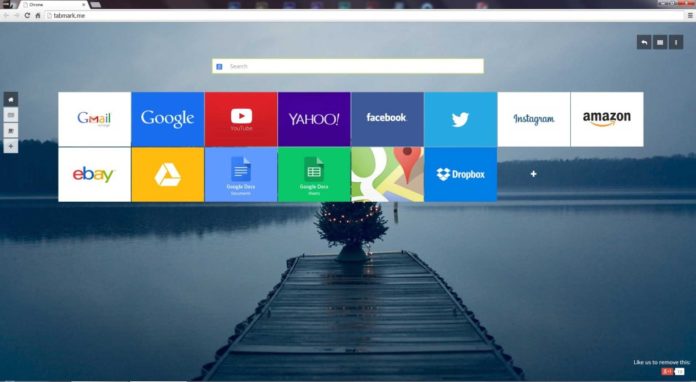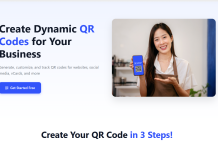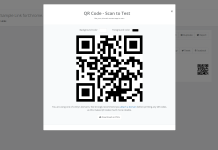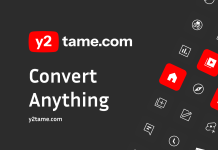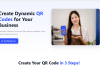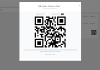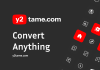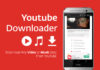Tips & tricks for Chrome
Get the most out of Chrome by trying some of our tips below.
1. Turn sync on in Google Chrome
When you turn on sync in the Chrome browser, you can save and sync things like your bookmarks, history, passwords, and other settings to your Google Account. Then, you can get to them on any device.
Learn how to turn sync on in Chrome.
2. Make your own profile
You can have multiple people use Chrome on the same device, each with their own settings, bookmarks, and themes.
If you have different accounts, like work and personal, you can use Chrome profiles to keep your bookmarks, extensions, and settings separate.
Learn how to add a Chrome profile.
3. Make Chrome yours with extensions and themes
Personalize Chrome with extensions or a fun theme. You can find new extensions and themes in the Chrome Web Store.
- Extensions are extra features you can add to Chrome.
- Themes appear around the border of the browser and show a background when you open a new tab.
Learn how to customize Chrome with themes.
4. Open a specific page, or continue where you left off
Set up Chrome to load your favorite page when you first open Chrome on your computer. Or, you can continue where you left off on the pages you had open the last time you used Chrome.
Learn how to set your startup pages.
5. Browse in private or delete your history
If you don’t want Google Chrome to save a record of what you visit and download, you can browse the web privately in Incognito mode. You can also delete your history, cookies, and other information: remove all of it, or just some from a specific period of time.
Learn how to use Incognito mode and delete your information.