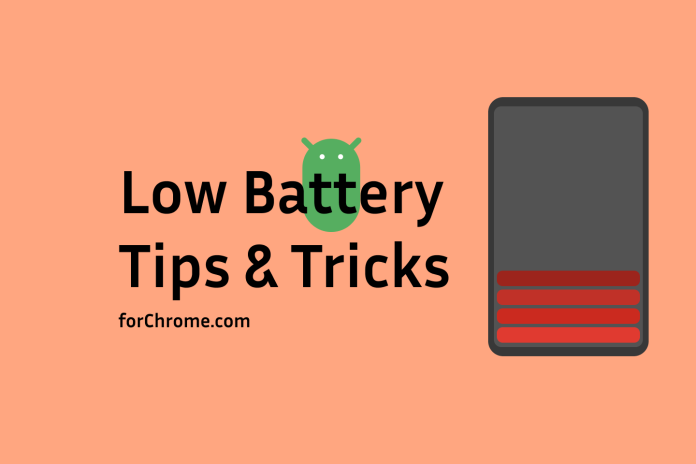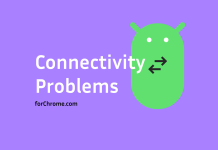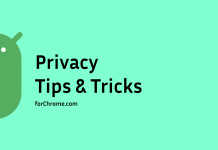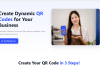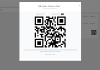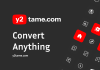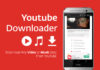In today’s fast-paced world, our smartphones are essential tools that we rely on throughout the day. However, with constant use, it’s inevitable that our batteries will eventually run low. Fortunately, there are several practical strategies you can implement to extend your Android device’s battery life and minimize the need for frequent charging.
1. Optimize Screen Settings
- Reduce Brightness: Lowering the screen brightness significantly reduces battery consumption. Most Android devices have an automatic brightness setting that adjusts based on ambient light.
- Enable Adaptive Battery: This feature learns your usage patterns and optimizes battery usage for frequently used apps.
- Set a Screen Timeout: Shorter screen timeouts can save battery, especially if you tend to leave your phone idle for extended periods.
2. Manage Apps and Processes
- Close Unused Apps: While Android’s multitasking capabilities are impressive, closing unnecessary apps can prevent them from running in the background and draining battery.
- Limit Background Activity: Review your apps’ permissions and restrict background data access for those that don’t require it.
- Use Do Not Disturb Mode: This feature silences notifications and reduces screen wake-ups, conserving battery power.
3. Optimize Location Services
- Disable Precise Location: If you don’t need highly accurate location information, use the “High accuracy” setting in your Location Services settings.
- Use Location-Based Apps Wisely: Only allow apps that genuinely require location data to access it.
- Turn Off Location When Not Needed: Disable location services when you’re not using apps that require it.
4. Leverage Power Saving Modes
- Activate Power Saving Mode: Most Android devices have built-in power saving modes that automatically reduce performance and limit background activity to conserve battery.
- Customize Power Saving Settings: Adjust settings within power saving mode to balance energy conservation with your needs.
5. Reduce Wireless Connections
- Disable Wi-Fi and Bluetooth When Not Needed: These connections can drain battery, especially when actively searching for networks.
- Use Airplane Mode: When you’re not using cellular data or Wi-Fi, enabling airplane mode can significantly improve battery life.
6. Consider Hardware Factors
- Case and Screen Protector: While these accessories can protect your device, they can also interfere with wireless signals and potentially affect battery life.
- Battery Health: Over time, batteries can degrade. If you notice significantly shorter battery life, consider replacing your battery.
By implementing these strategies, you can significantly extend your Android device’s battery life and enjoy uninterrupted use throughout the day. Remember, small changes can make a big difference, so experiment with different techniques to find what works best for your usage patterns.