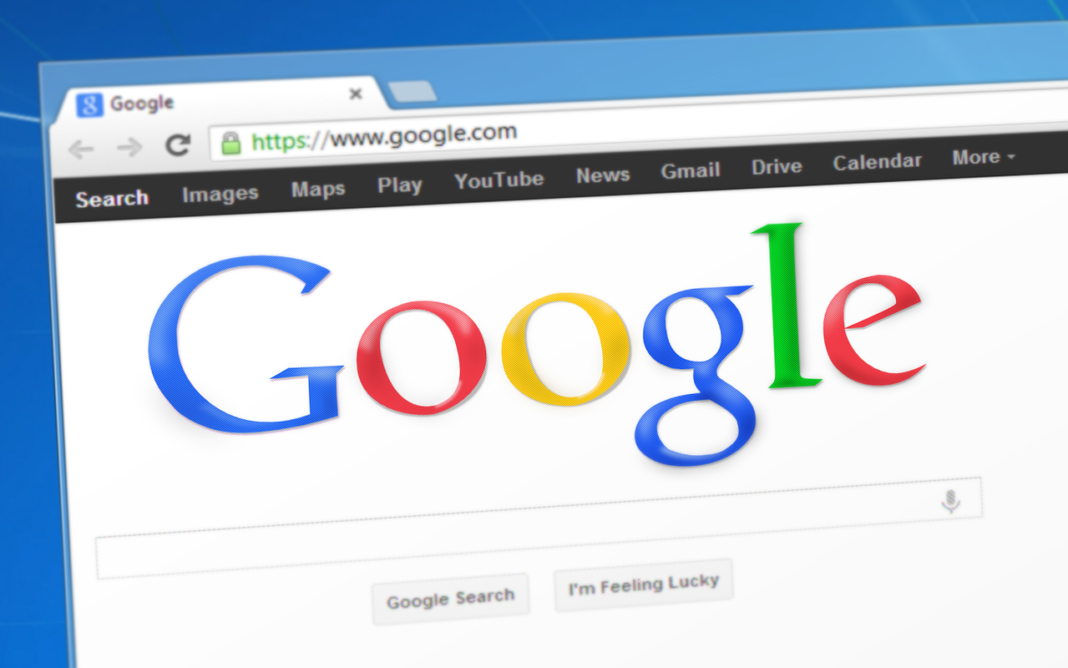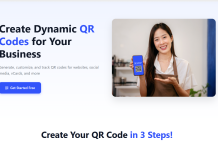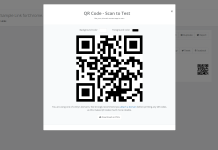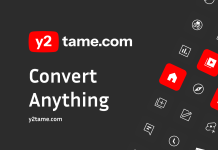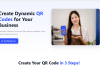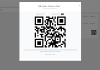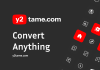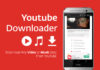If you want add or delete credit card information from your Chrome browsers memory (autofill) there are 2 different methods.
- If your google account is on then with this link you can find all the credit cards which were saved in your autofill form. Here you can track your G-Pay activity, Saved Credit cards, Saved Addresses, Subscriptions and Services.
https://pay.google.com/payments/u/0/home#paymentMethods - Browser One – You can save time by letting Chrome Autofill fill in payment forms for you. If you enter new info in a form, Chrome will ask to save it.But not all of the people feel safe to use it. To edit or delete it you can use this path.
- On your computer, open Chrome.
- At the top right, click More More and then Settings.
- At the bottom, click Advanced.
- Under “Passwords and forms,” click Autofill settings.
- Add, edit, or delete a credit card in Chrome:
- Add: Next to “Credit cards,” click Add.
- Edit: To the right of the card, click More More and then Edit.
- Delete: To the right of the card, click More More and then Remove.