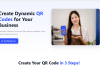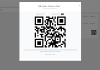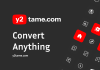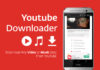Introduction
Setting up a new Android phone can be exciting but also overwhelming. With so many options and settings to configure, it’s easy to get lost. This guide will walk you through the essential steps to get your new Android phone up and running smoothly.
Step 1: Initial Setup
- Power on: Press and hold the power button to turn on your phone.
- Language and region: Select your preferred language and region.
- Google account: Sign in with your existing Google account or create a new one. This will link your phone to your Google services like Gmail, Google Drive, and Google Photos.
- Data and Wi-Fi: Connect to a Wi-Fi network or enable mobile data to access the internet.
Step 2: Personalization
- Lock screen: Set a lock screen pattern, PIN, or password for security.
- Home screen: Choose a home screen layout and customize widgets.
- Themes: Apply themes to change the overall appearance of your phone.
- Wallpaper: Set your favorite image as your wallpaper.
Step 3: Essential Apps
- Google apps: Ensure that essential Google apps like Gmail, Google Drive, Google Photos, and Google Maps are installed.
- App Store: Explore the Google Play Store and download your favorite apps.
- App permissions: Review app permissions and grant only necessary access.
Step 4: Data Transfer
- Google account: If you signed in with a Google account during setup, your contacts, calendar events, and other data will sync automatically.
- Backup and restore: If you’re switching from another Android phone, use the backup and restore feature to transfer data.
- Manual transfer: For other devices, you may need to manually transfer data using cables or cloud services.
Step 5: Customization
- Settings: Explore the settings menu to customize various aspects of your phone, such as sound, display, notifications, and battery.
- Accessibility: Enable accessibility features if needed, such as larger fonts, voice input, and screen magnification.
- Digital wellbeing: Manage screen time, app usage, and set bedtime modes to promote healthy phone habits.
Additional Tips
- Keep your phone updated: Regularly install software updates to improve performance, security, and features.
- Protect your phone: Use a case and screen protector to safeguard your device from damage.
- Learn gestures: Explore gestures like swiping, pinching, and double-tapping to navigate your phone more efficiently.
- Experiment: Don’t be afraid to try different settings and features to find what works best for you.
By following these steps and exploring the various options available, you can personalize your Android phone to your liking and make the most of its capabilities.