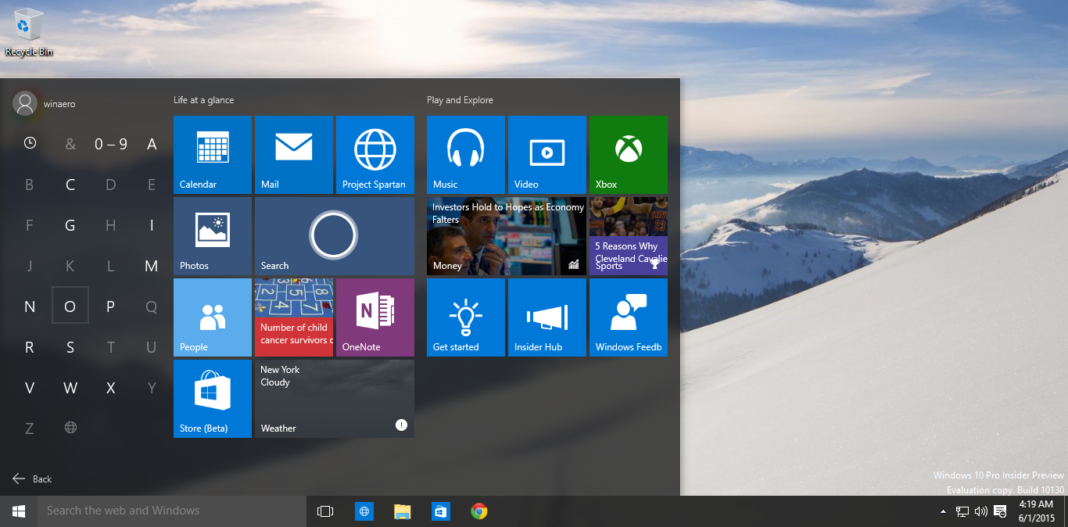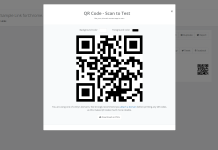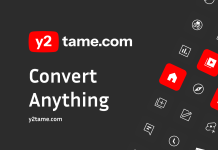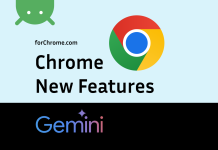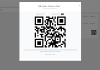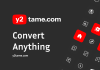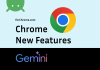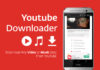Google Chrome freezing on Windows 10? Here’s how to fix it.
A recent Google Chrome update (v45.0.2454.85 m) seems to have reactivated the browser crashing and freezing issue on Windows 10 systems as several users have been complaining about the issue on Microsoft Forums, Reddit and the Chromium Project issue tracker, in the last few days. The issue has been confirmed on both 32-bit and 64-bit variants of the Windows 10 OS.
The Chrome browser freezing/crashing issue was first spotted in Windows 10 build 10525, which was released by Google just a couple of weeks ago. And the issue seemed to be temporarily resolved through a recent maintenance update from Google.
However, folks at Bidness ETC have confirmed that the issue has returned with the advent of the latest Chrome update, as several users are reportedly encountering browser freezes while snapping the updated version of the Chrome browser to one side of the desktop.
It is further ascertained that the browser remains unresponsive, until it is returned to a floating position. As there is no fix available at the moment, you can simply try using the Chrome in a floating window or switch back to the earlier version, using the step-by-step guide provided below.
How to fix Chrome freezing issue on Windows 10
Step 1: Launch Windows Start menu and search for Program and Features. Click the application’s icon from the search result.
Step 2: All the installed apps on the computer will be displayed in the list. Just select Google Chrome from the list and hit Uninstall.
Step 3: Follow the onscreen instructions to complete the browser uninstall process.
Step 4: Finally, download the previous version of Chrome: Google Chrome 44.0.2403.157. After the download is complete, just run the .exe file to install the older version of the browser.
That’s it. You should no longer face any browser freezing issue with this older version of Chrome and you may continue using it until Google rolls out a new bug-fix update for the same.