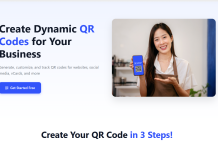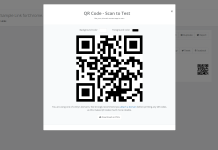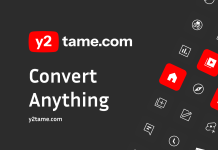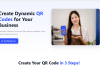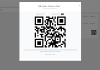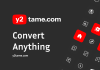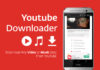That depends on what you want to do, and how you do it.
Chromebooks are basically thin clients built into a laptop form factor. The really cheap ones that most people buy have the bare minimum hardware needed to get online—the weakest available Intel CPUs, weakest graphics that can run a YouTube video, the least amount of RAM and physical storage. Some even go cheaper and use ARM-based CPUs designed for tablets and smartphones. But for what the Chromebook does, this is fine. All it needs to do is get you online and connected to Google services. If you need to use an office application, you do it through Google apps and store it on Google cloud storage.
For a lot of people, computing devices are all about communication and media consumption, and maybe an occasion here or there when they need to view or write a Word (or its equivalent) document. They don’t have much need for storage other than for the photos they snap on their Android smartphones, which of course they can then access on their Chromebook via the cloud.
Is Chromebook good for offline use?
Yes. Chromebooks can be used while offline. It depends what you are using it for. Many apps are written to work in an offline mode. Example: You can write a document or create a spreadsheet and it will be stored locally. The next time you connect to the Cloud, then the document you just created will synchronize with Google Docs. It also works the other way around. The Chromebook will data and when you go offline, you can access some (not all) data.
When first developed, Chromebooks were hindered by the lack of an internet connection. Working with these amazing low cost devices meant you were leashed to WiFi or at the very least, on a 3G Connection depending on the model purchased.
Now that simply is not the case. Since so much is done within your Google Drive (Documents, Spreadsheets and the like), it is simple for the device to sync this work from an offline state once you get to a WiFi connection at home or work. The Chrome Web Store offers a wide assortment of applications that will function offline. This keeps you productive and makes owning and using a Chromebook worthwhile.
Unless you’re a gamer, developer, photographer, graphic artist, etc., there isn’t much that people do offline on any platform, including Windows or Apple. There are many cloud based sites that allow you to do things like photo editing and graphic arts. Adobe is now bringing their tools to the Chromebook, but there are plenty of alternatives out there.
The Positive
- They’re cheap
- They have verified boot and signed images; this makes it practically impossible for them to get viruses
- They (by default) automatically update to the most stable version of ChromeOS
- They tend to have great battery life
- They boot really fast (really really fast)
- Reviewers have said that the touchpad rivals the MacBook for usability
- Chrome browser technology
- They’re fungible; if it’s lost stolen or destroyed, you can replace it with a new one, and be back where you were quickly, with minimal loss
- Google Hangouts allows multiple people in a video chat, while iChat only allows one
- As long as you’re connected, you are always backed up
- Portability (compared to a desktop)
- Generally larger screen size
- Centralized management; this is good if you are a school or a business; it’s not useful at all if it’s just one ChromeBook
The Negative
- They mostly require Internet connectivity to do things; while there are offline versions of web applications, particularly those from Google, most web applications can’t operate offline
- The minimal loss thing: if you’ve used them offline, it’s nearly impossible to save your local changes without getting back online
- Cloud storage has been ruled by Federal court to be searchable without a warrant; Google offerings are encrypted; not so much other sites
- SAAS (Software As A Service) from companies other than Google is hit and miss (but it’s hit or miss with regular computers, too)
- If you want to carry media around, like music or movies for use on an airplane, rather than paying for Internet connectivity from the airline, you have to use removable storage (usually SD cards)
- Google Hangouts have a large (noticible) latency; you go to a Google server, not point-to-point
- You’re stuck with the Chrome browser; it doesn’t let you do things like hid the title bar so that you can move the cursor to the top of the page and have it drop down; you have to hide it or not
- The caps lock is left shift + right shift, rather than having a real caps lock key
- The keyboard layout is different than what you’re used to using
- If you are a school or a business, and you use the centralized management, or the commercial versions of the Google apps, even with an educational discount, the per ChromeBook monthly fee can be somewhat steep
- It’s hard to buy them outright, and get the centralized management
- Almost impossible to use for point of sale or inventory: think USB drivers for things like optical scanners, card readers, and cash drawers, etc.; you won’t be using Square with the things any time soon
- No way to plug in a printer: it’s cloud print, or nothing (meaning you have to have another computer somewhere, or a cloud enabled printer)