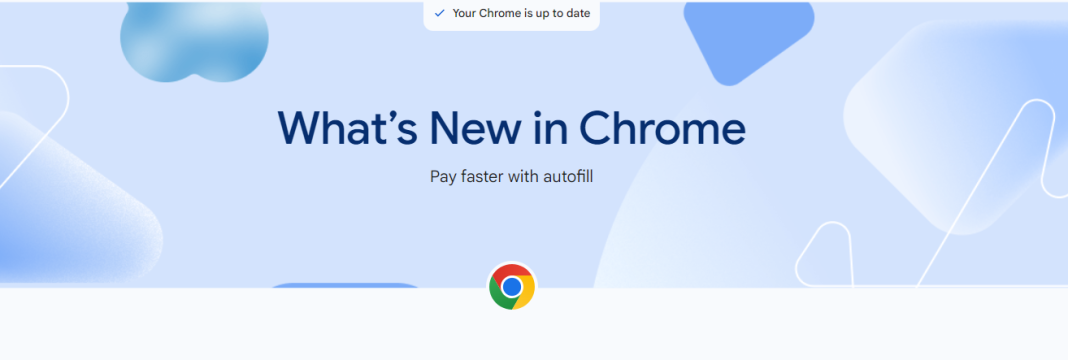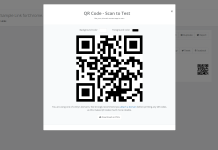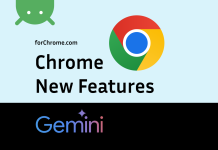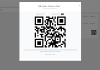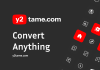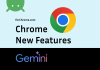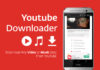Check out more quickly and securely with autofill
Fill in your full payment card details the same way you unlock your device – with a fingerprint, face scan, or screen lock PIN – instead of manually adding your card security code.
- Go to Settings > Autofill and passwords > Payment methods.
- Enable “Manually verify every time you pay using autofill”.
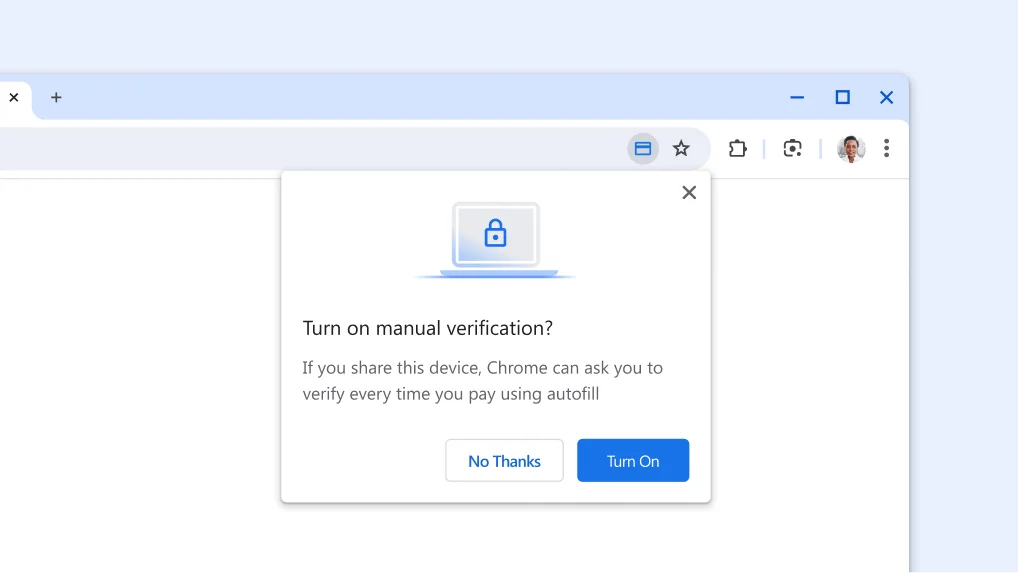
Safety
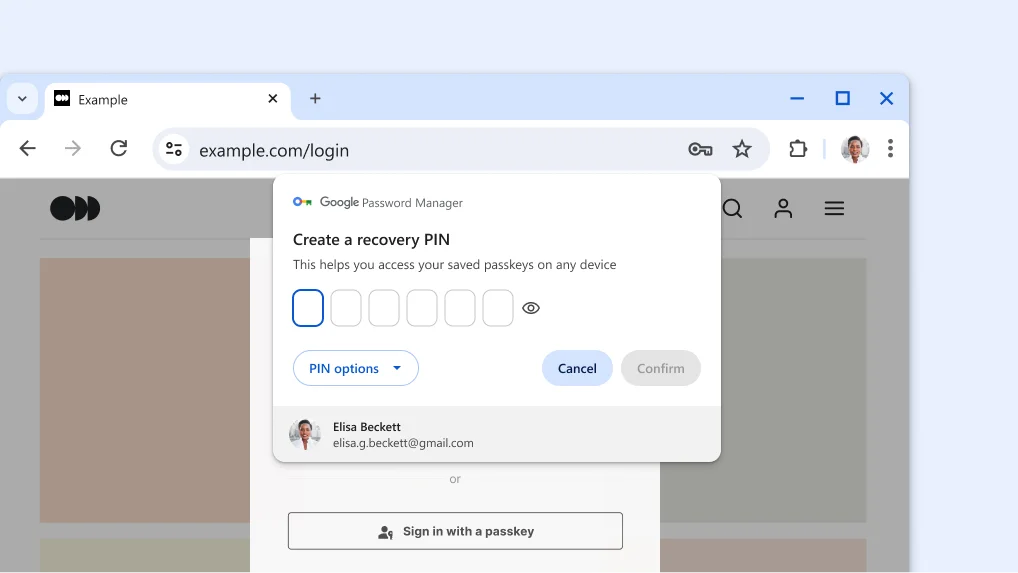
Passkeys created in Google Password Manager now work across your computers and Android devices
Passkeys let you securely sign in to apps and websites with facial recognition, your fingerprint, or screen lock.
- Create passkeys with Google Password Manager from your Android, ChromeOS, macOS, Windows and Linux devices.
- Set up a Google Password Manager PIN to ensure your passkeys are end-to-end encrypted and can’t be accessed by anyone, not even Google.
- Use your Google Password Manager PIN or your Android device screen lock to access passkeys across your devices.
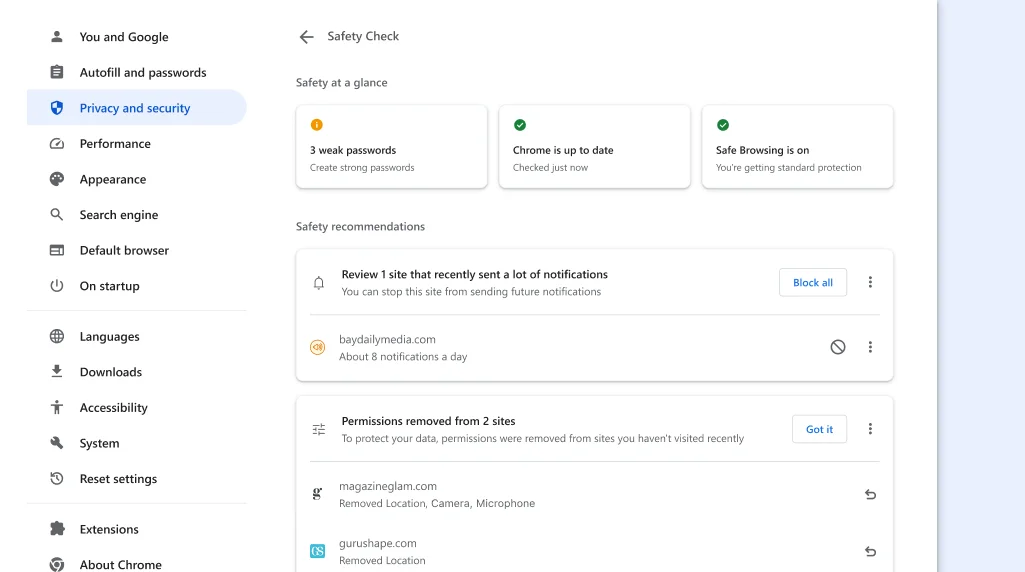
Stay safe by default with revamped Safety Check features
Safety Check now runs automatically in the background and takes the following proactive actions to keep you safe.
- Auto-revoke unused site permissions to protect your privacy.
- Auto-unsubscribe you from abusive notifications.
- Identify and warn you about potentially harmful extensions.
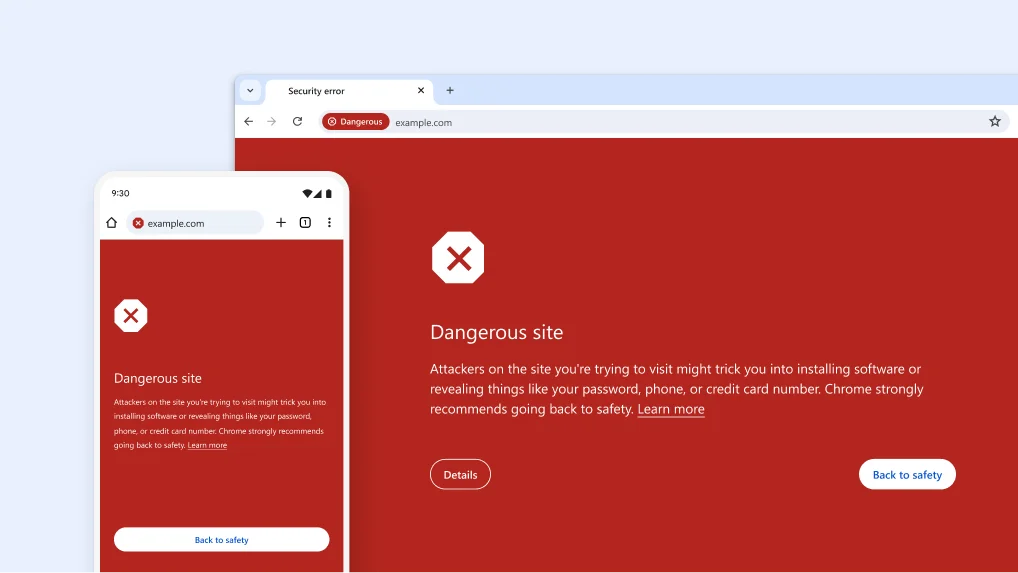
Get real-time protection against phishing and malware, powered by AI
Enhanced protection uses AI to offer Chrome’s strongest level of protection against potentially dangerous sites, files, and extensions.
- At the top of your browser, open Chrome menu and then Settings.
- Select Privacy and security and then Security.
- Under Safe Browsing, select Enhanced protection.
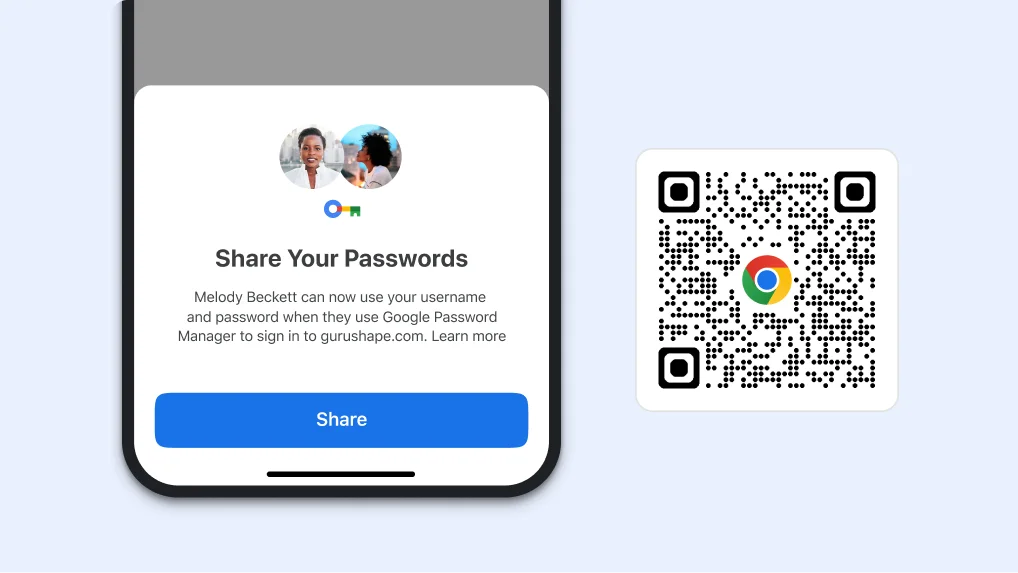
Share passwords on your phone
Easily and securely share a copy of a password with your family group in Google Password Manager on your phone.
- iOS
- Tap the Chrome menu > Password Manager .
- Select the password you want to share, then tap Share .
- Select family members to share your passwords with.
- Android
- Tap Chrome menu > Settings > Password Manager.
- Under Search passwords, select the password you want to share, then tap Share .
- Select family members to share your passwords with.
Scan the QR Code to get Chrome on your phone.
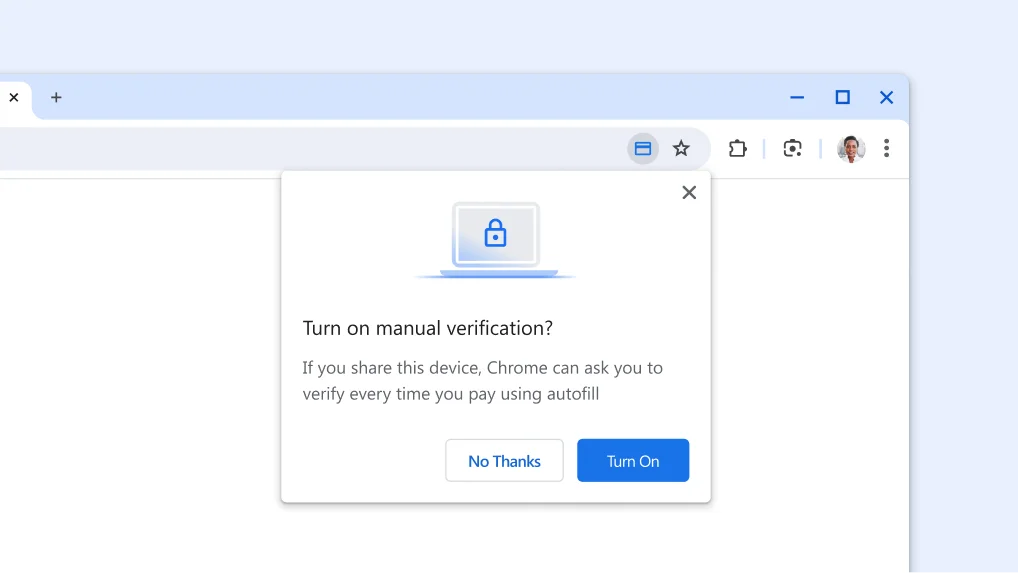
Check out more quickly and securely with autofill
Fill in your full payment card details the same way you unlock your device – with a fingerprint, face scan, or screen lock PIN – instead of entering your card security code.
- Go to Settings > Autofill and passwords > Payment methods.
- Select Manually verify every time you pay using autofill to use your biometrics the next time you checkout.
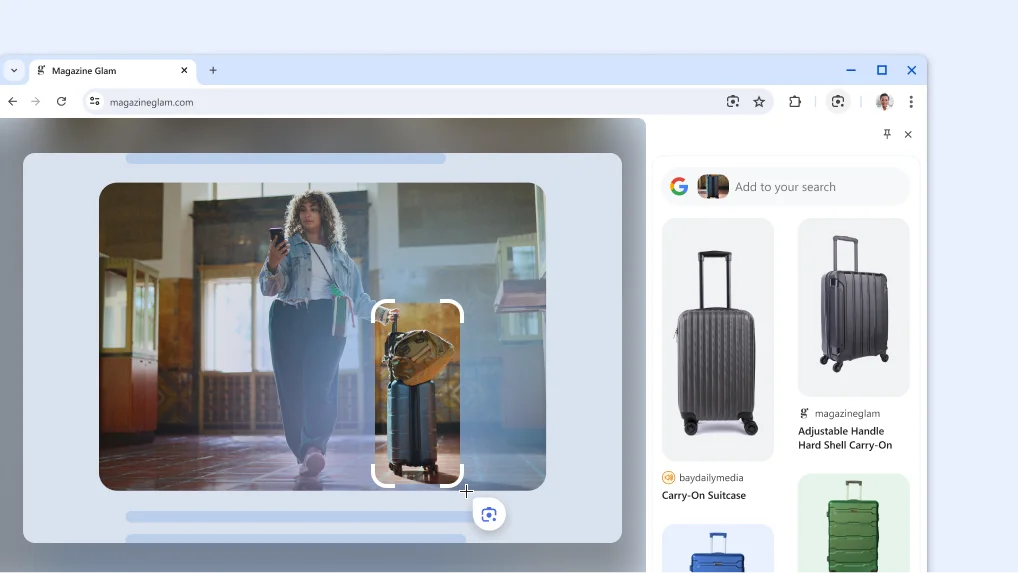
Search anything you see on any page with Google Lens
Google Lens in Chrome makes it easy to search anything you see on your screen. Search within a video you’re watching, a slide in a livestream, or an image on a webpage. Google Lens will give you answers right there, in your tab, and you can continue browsing with the new information you’ve found.
- Open the Chrome menu.
- Select Search with Google Lens .
- Select anything on the page by clicking and dragging anywhere on the page.
- Refine the answers by typing in the search box in the side panel.
- For quicker access, click Pin in the side panel to add the icon to your toolbar.

Chat with Gemini from the address bar
You can quickly get help from Gemini with creative and complex tasks, like planning a trip or learning more about a new topic with this new shortcut in Chrome.
- Type “@” in the address bar and select Chat with Gemini.
- Write your prompt.
- Get your response on gemini.google.com.