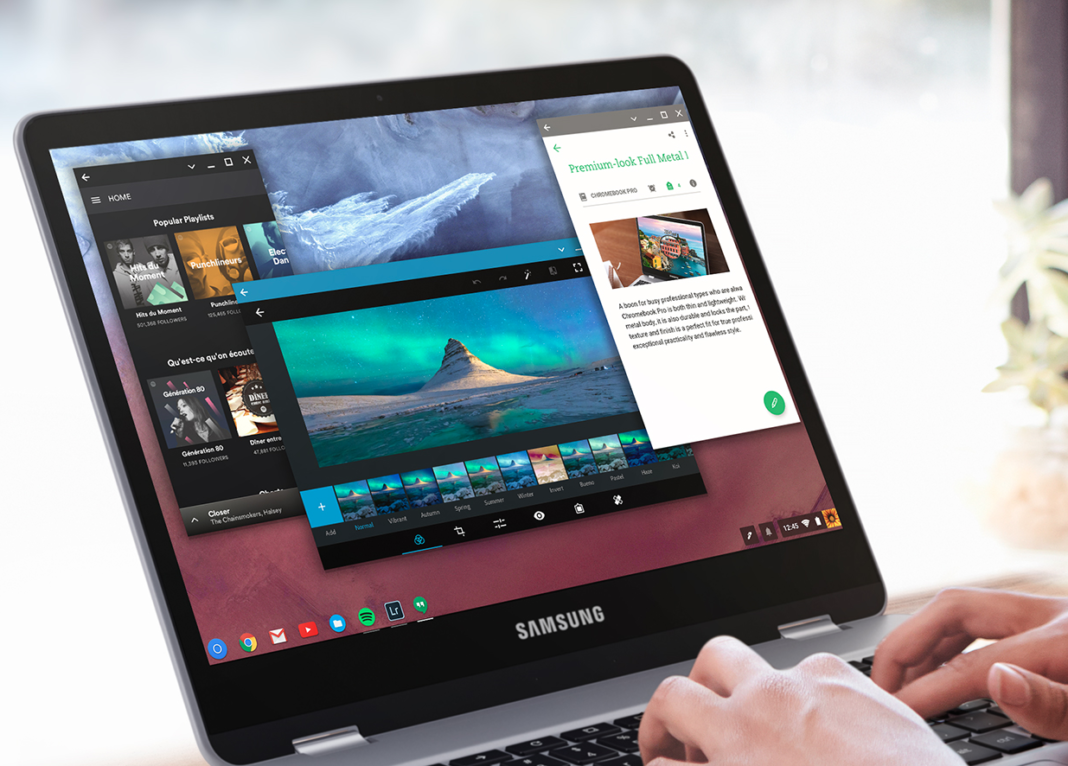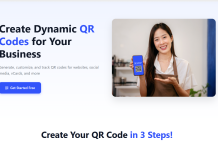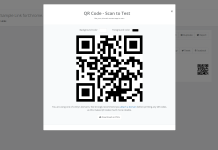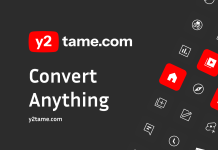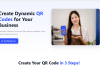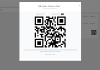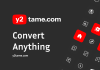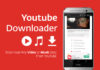Your Chromebook automatically checks for and downloads software updates by itself. This happens when your Chromebook is:
- Turned on
- Connected to Wi-Fi
- Not connected to a mobile hotspot or mobile data
Finish an update
When your Chromebook downloads a software update, you’ll see an arrow near your account photo:
To finish the update, click Update
Restart to Update. Your Chromebook will restart.
Check for updates yourself
- Click your account photo.
- Click Settings
.
- Click Menu
About Chrome OS.
- Under “Google Chrome OS,” click Check for Updates.
- If your Chromebook finds a software update, it will start to download automatically.
Tip: To see which version of the Chrome operating system your Chromebook is using, look under “Google Chrome OS.”
What information goes to Google when you update
When your Chromebook checks for updates, it sends some information to Google, like the computer’s version number and language. This information isn’t associated with you or your Google Account.