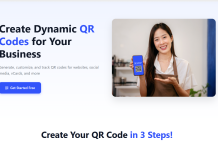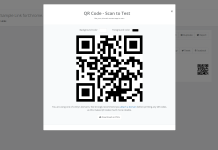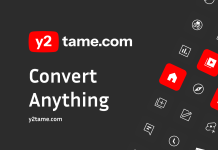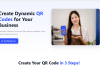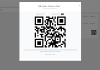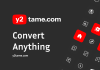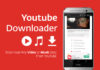Picture-in-picture (PIP) video playback is a user-favorite feature on Android’s Chrome app, and you can now get it on your Chrome desktop browser—as long as you’ve updated to Chrome 70, that is.
How to watch videos PIP in Chrome 70
You can check to make sure you’re running the latest version of Chrome by opening a Chrome browser window. You’ll see an icon in the upper-right corner if an update is available—green means the update is less than two days old, orange means it’s four days old, and red means it’s seven or more days old. If you have an update available, click the icon, then click Update Google Chrome to run the update. After it’s done, relaunch Chrome. You’re now ready to watch videos in PIP.
Chrome in Windows, Mac, and Linux
If you’re on Windows or Mac, you can enable PIP by right-clicking a video and clicking “Picture in Picture Mode.” If you’re watching on YouTube, you’ll need to double-right click. Some developers might also offer buttons you can use to enable PIP, as seen here, and some videos might even launch automatically in PIP. (Some video players don’t support this feature, but you can try using the Picture-in-Picture extension to fix that.)
You can click and drag the corners or sides of the PIP window to resize it. The player will remain on top of any Chrome windows you have open, and the tab where the video originates will have a blue-outlined asterisk icon prominently displayed to the left of the tab’s title, which makes it easy to find if you’re bouncing between multiple tabs.
Don’t close the tab or leave the video’s website if you wish to continue watching, however. If that tab is closed or the domain is changed, you’ll sever the player’s connection to the video and it’ll close.
Chrome OS
While PIP is turned on by default for Chrome 70 on Windows, Mac, and Linux, getting it working in Chrome OS is slightly more complicated. For now, you’ll need to type or copy/paste the following into your Chrome address bar: chrome://flags#enable-surfaces-for-videos
Then, set the feature “Enable the use of SurfaceLayer objects for videos” to “Enabled.” You may need to restart Chrome, but you’ll then be able to right-click on videos (double-right click for YouTube), then click “Picture in Picture mode” to open the video in the pop-out player.